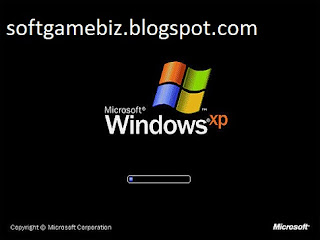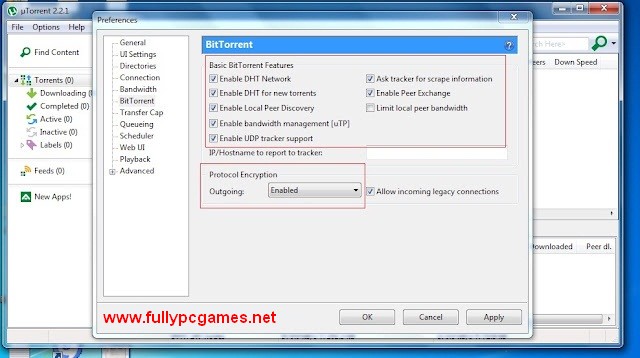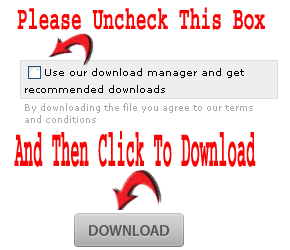Get a SMS Alert When You a Receive an Email
Although Google offers SMS Alerts on some of their services, they still don’t give such kind of service for Gmail, may be due to high usage.Anyway now we don’t need that service from Google, we can do it ourselves just by following simple steps.Please note that this service works only with Gmail and was officially found by Romain Vialard.
Notes
- This service can be customized to get SMS for every email you receive or only for emails you receive from special people
- This works in simple way that When ever you a get an email, it goes as a reminder to Google Calender, and then you receive a SMS as Reminder Alert from Google Calender
- This method was officially found by Romain Vialard and On HAX modified this with few improvements
- There are also some other services like this are available on the Internet, but you have to pay for it.And now this one is free !
How to Do ?
- Login to Gmail
- Click on the Gears icon on the top right and select Settings
- Go to Labels tab
- Scroll down and click Create new label
- Give label name as onhaxsms and click create. (Do not change the name ‘onhaxsms’ as it is connected to a script )
- Now click on filter tab
- Click Create a new filter
- If you want to get SMS Alerts for every email you receive type is:inbox in ‘has the words field’. and if you want to get SMS Alerts only for email from special people type those emails in the ‘from’ field (divide by commas)
- Now Click Create filter with this search
- Now check Apply the label and select onhaxsms from the drop down
- Finally click create filter
- Login to Google Docs
- Click here to make copy of the spreadsheet. Click Yes, make a copy
- Now select Tools > Script Editor. Then Resources > Current project’s triggers
- Select Add a new trigger. Under events select Time-Driven then minutes timer and every minute and save it
- Click Authorize and then Accept.
- Go to Google Calendar
- Click on the Gears icon on the top right and select Settings
- Click on Mobile Setup tab
- Now Connect your mobile number to the Google Calendar account following the steps given there
- That’s it,now you will receive a free SMS Alerts for your selected upcoming emails !
How to Stop SMS Alerts ?
- Go to Google Drive
- Click on Copy of Get SMS Alert – On HAX
- Wait few minutes after loading the document
- You will find a menu called ‘Gmail SMS Alerts – On HAX’
- Click there and select Stop SMS Alerts
- Click Authorize and then Accept.
- That’s it.You will not receive Gmail SMS Alerts anymore
Links